Create New Roles
Back to: Create New User Roles on Your WordPress Site
If user permissions are new to you, it might be helpful to review the permission of existing roles. Click on “Roles” under the Members menu and select a role whose permissions you would like to review.
For our use case of adding different roles for different committees, each role actually needs the same permissions – none of the roles have access to do more on the site, they just have access to certain pages and not others. In this case the Subscriber permissions will suffice.
If you hover over Subscriber, you’ll see options appear below it. Choose Clone. On the new screen change Subscriber Clone to the name you want for your role. I’ll make the first one Member. Note that it changes the role name to “member.”

Since the permissions of the Subscriber role are sufficient for this role as well, I will now click Add Role at the right. If you need to edit the permissions, go ahead and do so before clicking the Add Role button.
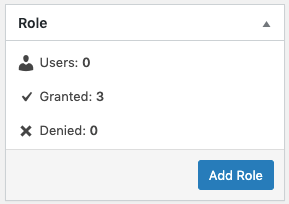
The role has now been created.

I’m going to add one more role for my Board of Directors by cloning the Member role we created. To keep it simple, I’ll just call it “Board.”

That’s it! Continue creating additional roles if needed.
