Configuring the User Registration feed to register new students
Back to: Advanced User Management and CRM Functionality
Now that we’ve got our student registration form set up, we need to configure a new User Registration feed in order to create an account for students who submit the form.
We’ll start by going to the form settings, selecting “User Registration” on the left, and clicking “Add New”.
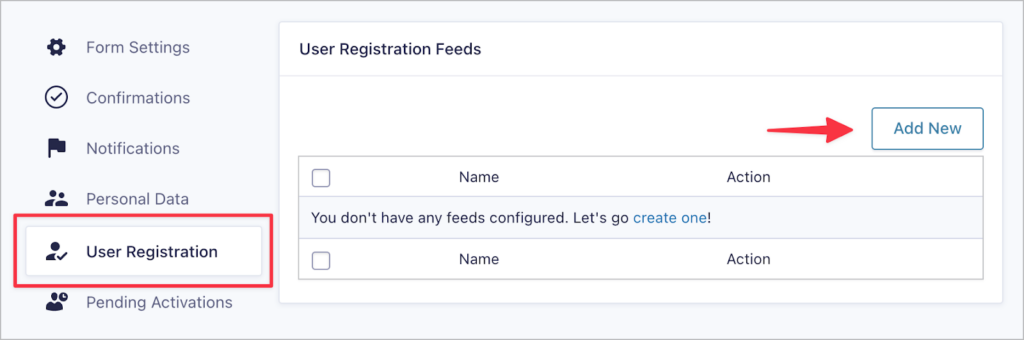
Next, we need to select the action that the feed will perform. We want to register a new user on our site, so we’ll select “Create User”.

Now we need to map fields in our form to the required fields in each user’s profile and select a user role for new registrants. We’ll map the “Username” field to the Username, the “Email” field to the Email Address, and we’ll select “Student” as the user role.
Finally, there are several additional options to configure, including the user activation process.
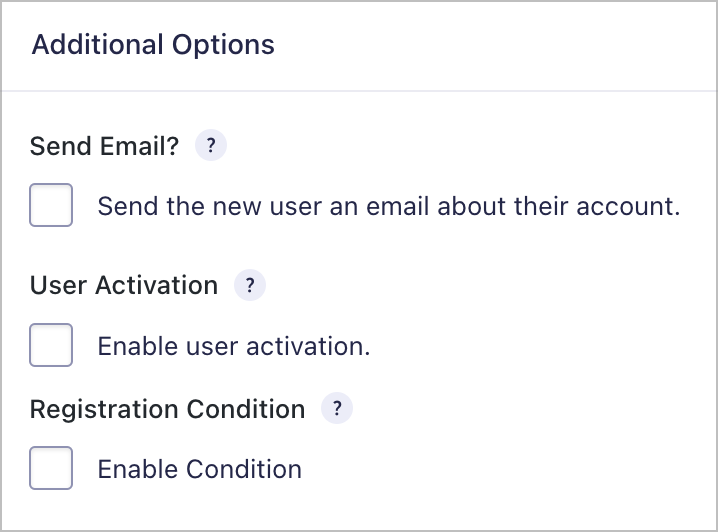
When you’re done, click “Save Settings” to save the feed.
