Automatically Register Known Users
Back to: Automate New User Registration with Gravity Flow
License Note
You will need Gravity Flow Single Site license or higher.
Now that the user registration feed is set up, you can use Gravity Flow to determine the registration workflow. The first step will be to automatically register known users.
In your form’s Settings menu, click Workflow.
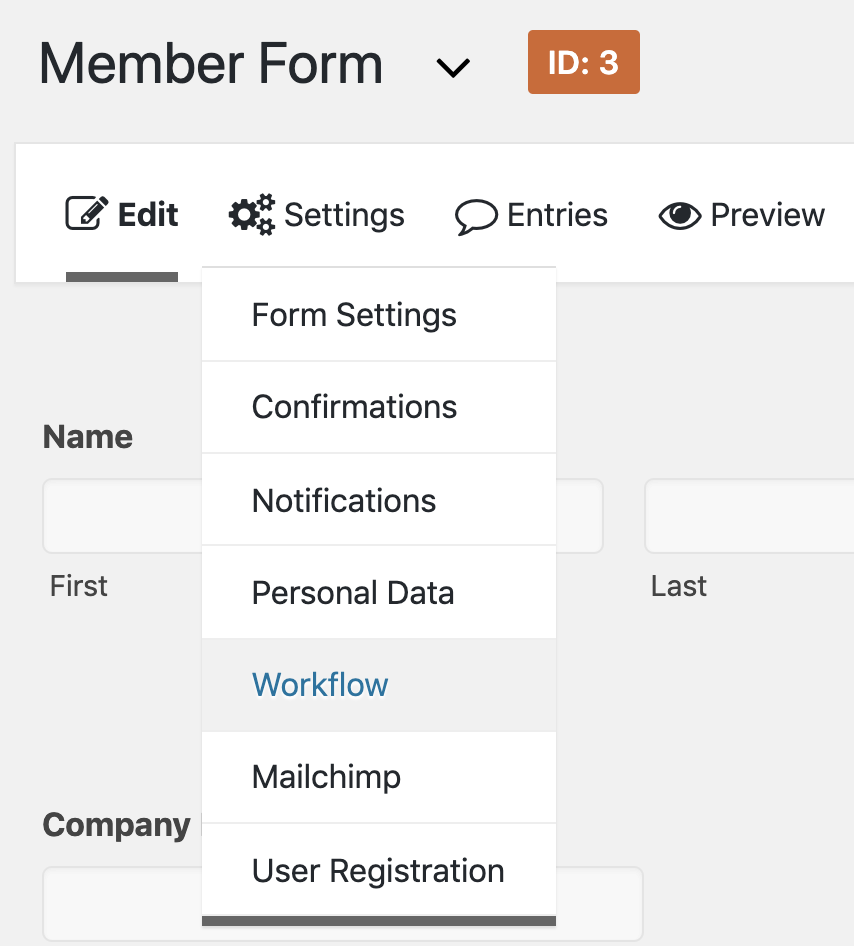
Click Add New to create the first step of your workflow.

Enter “Automatic Registration” as the name for this step in your workflow. Enter a description if you would like. This is only for your reference.
Next choose the User Registration as your Step Type.
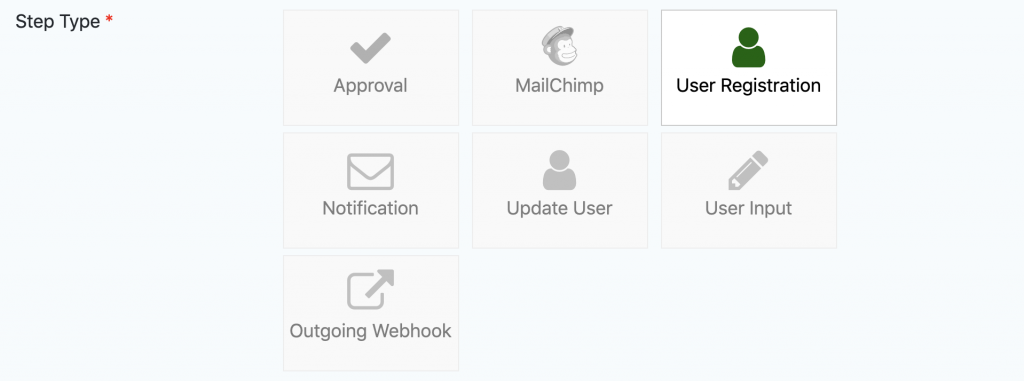
You can choose to highlight an important step in your process. Since this one runs automatically, I’ll skip the highlighting.
Next, enable your conditions for automatic registration. How do you identify your known users? I have set my conditions to look for known domains since my memberships are company-based. I set this up by looking for an email address that ends with the known email domains of my members (@example.com).
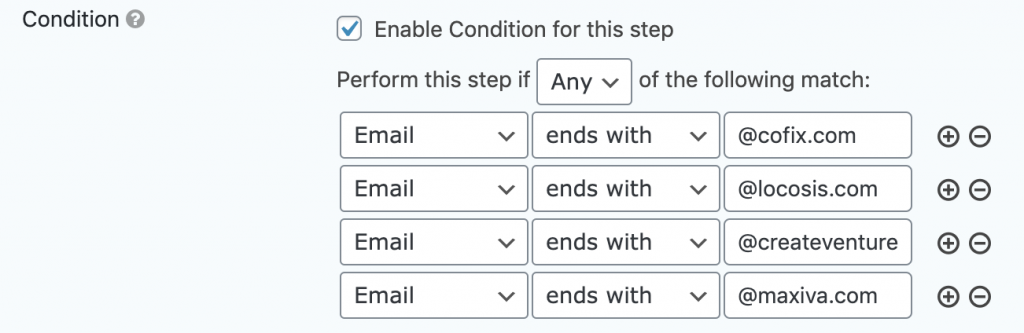
You can choose to schedule this if you want to delay the processing for some reason, but I will leave mine to run immediately.
In the User Registration box below, select the feed that you set up in the prior step. The Next Step in this process is Workflow Complete (although you can add additional steps if your workflow requires it).

Click the Update Step Settings button to complete the setup of the automatic registration.
Note
Gravity Forms Auto Login from Gravity Wiz is a nice complement to this process that allows known users to be immediately logged in once they are automatically registered.
